What is unique to Demodesk is that you never share your local desktop screen but we provide you with your very own, secure, cloud-based virtual desktop instead. On this virtual desktop, you can share websites, web apps, documents, or videos right from your browser tab.
Since it is not your local desktop that you are sharing, the resolution of the virtual desktop can be flexibly adjusted. Demodesk lets you present the content in just the right format for your audience.
You now have the ability to control resolution settings here in your personal profile under the option "Default resolution".You basically have three different options:
- Optimize for the customer (default)
- Optimize for host
- Fix resolution (e.g. 1024 x 768)
To provide you with guidance on how this feature works, I'll match three common meeting situations with the recommended resolution setting.
1 Optimize for the customer (default)
Imagine you are using a large 27 inch iMac. You are having a 1 on 1 Demodesk meeting with your customer. Your customer is traveling and joins the meeting from the airport lobby with his iPad - or even worse, his iPhone.
In this case, you'll probably want the virtual desktop to match your customer's screen size.
The default setting is just right for you: Demodesk automatically recognizes the resolution of the browser your customer is joining the meeting with. In the above-mentioned example, this is how the meeting looks like for you and for your customer.
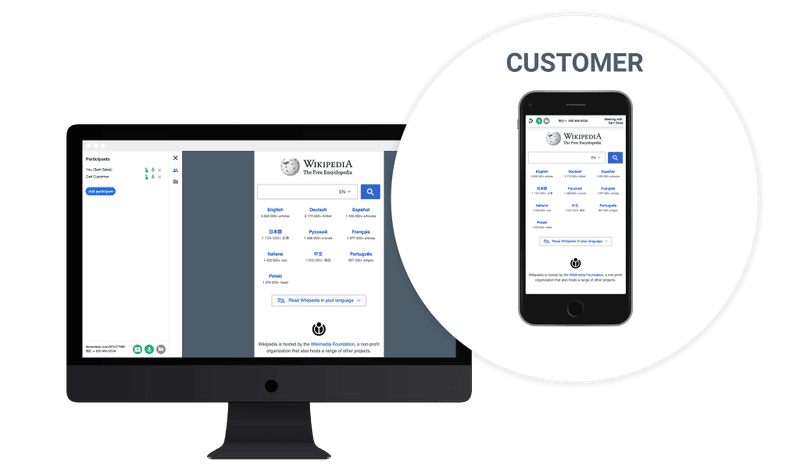
Pro hint: As soon as a third party joins the meeting, Demodesk automatically adjusts the resolution to match your screen size again.
2 Optimize for host
"Can we get higher resolution for the screen share? The quality is okay but it's kind of blurry compared to other tools we're currently using." This is a question we got quite frequently. Rationale behind: In the previous example, the virtual desktop basically represents the size of the iPhone. Of course, it's kind of blurry when looking at it with a large 27-inch screen.
When you don't want the resolution to be automatically adjusted to the customer's screen size you'd want to choose the option "Optimize for host" in your personal settings.
This is how the meeting now appears for both parties.
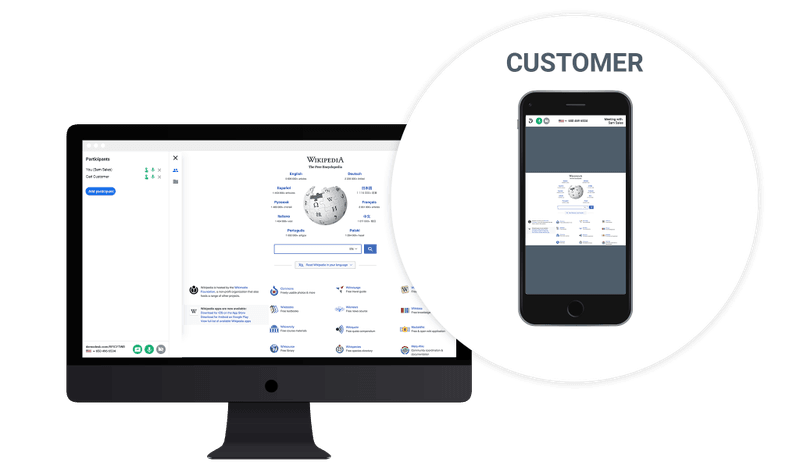
Pro hint: You can change the resolution settings while hosting a meeting. Go to your Demodesk settings in a separate browser tab, adjust the resolution settings, and click Save. Go back to the browser tab where your meeting is running and reload the entire page.
3 Fix resolution (e.g. 1024 x 768)
Design and resolution is a very important aspect of your web app? And it looks perfect only in 1366 x 768? No problem, with Demodesk you can force the virtual desktop to always match a specific resolution, independent from the participant's device and browser resolution.
There are several options you can choose from. If you are missing a specific size let us know via support@demodesk.com and we'll add it to the list.




%201.avif)






